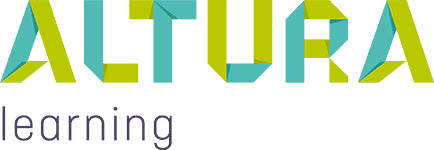Features of our Video Player
Our video player is packed full of features to provide you with the best viewing experience. Please follow the instructions below to customise how your video will play:
1. I've just missed what they said. Can I go back?
To go back just click on the button circled below and it will take the video back 10 seconds. You can do this multiple times if you need to.
2. I'd like to rewatch a whole section. How do I go back?
To go back, simply hold the cursor controlled by the mouse over the time progress bar and drag it back where you would like it to go:

3. How can I adjust the resolution?
Generally the video player will select the appropriate resolution for the type of device and connection that you're using, but if the video takes a long time to load or stops and starts when you are watching it, you can adjust the resolution as per the illustration below.
288p is the lowest resolution and will load the quickest. 720p is the higher resolution.

4. How can I turn on closed captioning?
Most of our courses have closed captioning available. If it is available, you will see the CC button on the toolbar as per the illustration. To turn on the closed captions, just click on the CC button.

5. How can I adjust the volume?
Firstly make sure the speakers on your device aren't muted or turned off. To adjust the sound you can click on the sound button and move it up to turn the sound up and down to turn the sound down.

6. Can I make the video bigger?
Yes to make the video click on the full screen button illustrated below: